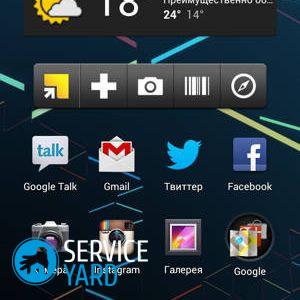How to remove an application on Android through a computer?

- Which applications can be removed and which ones are best left untouched?
- Uninstall via the system menu
- Uninstall via online app stores
- Uninstallation using uninstall programs
- Removing applications from the firmware
- How to remove standard applications on Android?
- Uninstall via computer
- Uninstall with Unistaller For Root
- Uninstall Using Debloater
- Stock footage
Any owner of a mobile phone with the Android system at some point asks how to remove applications installed in the gadget. Some of them are already irrelevant, others can take up a lot of free space, and therefore there is no possibility to install new software. In our article, we will try to figure out how to remove an application on Android through a computer and through other tools quickly and efficiently.
to contents ↑Which applications can be removed and which ones are best left untouched?
You should be very careful when uninstalling software products, and especially preinstalled ones, since there are applications whose removal will significantly affect the functioning of the Android operating system. It is advisable to eliminate only well-known software developments like Google Drive, Maps, Gmail and the like. It is better not to touch system applications at all, so as not to ruin anything, since this can lead to significant malfunctions in the smartphone.
to contents ↑Important! If you’re sometimes having trouble using your gadget, you might also find it useful to know how to remove a widget from the desktop.
Uninstall via the system menu
If you want to remove the application, you can use the manual option through the system menu. This method is the safest method. In order to uninstall excess software, you must perform the following actions:
- Open the system menu of a device based on the Android operating system.
- Go to the “Settings” section and select the “Applications” subsection.
- Then tap on the list “Application Management” in the list. After the actions taken, a list of applications that have been installed appears in the window that opens.
- Next, you need to select an unnecessary software product and tap on it. After that, the application menu is launched listing the possible functions.
- Next, tap on the “Delete application” button, after which the installed program is deleted from your device.
Important! Some applications are characterized by an inactive delete button, so it is not possible to uninstall a system application in this way. This applies to most pre-installed software developments.
This method has significant disadvantages in that it is necessary to uninstall each software product separately. This can take a lot of time if you want to eliminate a lot of software at a time. In addition, there is no way to remove system applications.
Important! It happens that you do everything according to the instructions, but the program still remains even after saving the new settings. In this case, use our special instructions to solve the problem,how to remove the application if it is not deleted.

Uninstall via online app stores
There is also a method for uninstalling applications using online stores.With this method, it is permissible to remove only those software products that were installed through them. The most common online store for the Android operating system is the Play Market.
Consider the procedure for how to uninstall an application on Android:
- First of all, you need to visit the market in which the required software products were downloaded.
- Then you should go to the “Applications” section and select the “Installed” tab.
- After that, click on the application icon and select the corresponding element that needs to be eliminated.
- In the dialog box that opens, you need to tap on the “Delete” button, and then confirm this action.
Important! In this method, there are also negative aspects, which are characterized in that:
- You can only delete certain applications that have been downloaded in the online store;
- You can only uninstall software products one at a time;
- There is no way to remove system applications from the firmware.

Uninstallation using uninstall programs
In the modern market of computer applications, there are special uninstaller programs that allow you to remove unnecessary applications. One of the most popular is Uninstaller software development.
For the functioning of such a special program, the following actions must be performed:
- First of all, you should run Uninstaller.
- After that it is required to tick off all software products that are subject to uninstall.
- Then you have to tap on the menu icon “Delete”.
Important! A positive aspect of this method is the ability to delete all unnecessary programs in one click. Unfortunately, there are also disadvantages, which are the impossibility of uninstalling the embedded system software products.

Removing applications from the firmware
For all system applications, there is a folder / system / app in which they are stored. Therefore, you can simply eliminate all unnecessary system files from this directory.
How to remove the application from Android:
- First you need to go to the folder for storing embedded applications using any file manager.
- After that, you should find the files of interest that have the extension .apk and .odex. The files should look something like this: / system / app / application name.apk, as well as / system / app / application name.odex.
- Next, you need to remove them using the file manager tools. To do this, you can select the selected files and tap on the “Delete” item in the context menu.
Sometimes situations arise in which in the process of eliminating unnecessary software developments, an important program is deleted. To prevent this situation, you must use a special software product that helps to remove applications from the firmware. One of the recommended programs are SystemApp Remover or similar developments. Also, it will not be superfluous to create a backup copy for any unforeseen situations.

How to remove standard applications on Android?
To get rid of preinstalled software that you don’t need at all, but only takes up the memory of the gadget, you need to have “Superuser” rights.
Important! Root rights can help you get rid of the presence of advertising in games, re-implement the firmware of the device or download specialized applications that allow you to more fully expand the capabilities of your tablet or smartphone.
Pay attention to the list of universal utilities that help to obtain administrator rights to a smartphone with the Android operating system:
- Kingo Android ROOT;
- Vroot;
- Framaroot;
- Unlock Root.
In addition to these utilities, you will need to install the file manager. The most convenient and popular are such software products:
- ES Explorer;
- Cheetah Mobile;
- File Manager
- Root Browser.
Important! Sometimes there are situations when weather conditions or problems in the provider's network lead to the fact that there is no Internet on the PC, and you need to urgently finish the work or solve other problems. For such cases, bookmark our article, which describes in detail, how to connect the Internet to a PC from the phone.
Consider step-by-step recommendations that can help in the elimination of any system applications:
- We set the installed file manager the “Superuser” rights. To do this, you can use the program ES Explorer. We launch this application, go to the “Tools” section and select “Root Explorer”. In the request for granting administrator rights, we confirm our action and select the item “Connect as R / W”.
Important! The considered instruction for granting the “Superuser” right is slightly different for different file managers, but nevertheless, the principle is the same.
- We go to the root directory / system / app.
- We clamp the files that have the extension .apk so that the context menu appears.
- In the list that appears, select the “Delete” item.
- We do the same for files with the extension .odex, if any.
- Almost all standard system programs in the Android operating system are duplicated in the root directory / data / app. Therefore, they must be deleted from this folder.
Important! Some users of modern gadgets sometimes encounter strange icons on the display and do not understand how to remove them. One example is an asterisk. What this symbol is, why it arose, as well as step-by-step removal instructions, we have described in detail in the article "How to remove an asterisk from the phone?".

Uninstall via computer
You can also use a personal computer or laptop to help solve the problem of removing unnecessary programs.
How to remove the application from the phone through a computer or laptop:
- First of all, you should make a connection between a computer device and your gadget using a USB cable or using a Wi-Fi connection.
- After that, go to the connection manager of your gadget on a computer device.
Important! If your connection manager does not have the ability to remove programs or your function doesn’t have such a function, you can download such a program from the Internet, for example, Mobogenius, Moborobo or some other similar program.
- To remove applications in the connection manager, click on the “My device” item.
- Next, click on the “Uninstall applications” icon.
- Then it is required to tick off all software developments to be uninstalled.
- Now you need to click on the opened “Delete” subsection.
Important! Like the previous method, this method does not allow the uninstallation of embedded software development. In addition to the disadvantages also include the need to connect a laptop or personal computer.

Uninstall with Unistaller For Root
Eliminate unnecessary software through a computer using special software products. To do this, perform the following actions:
- Download the Unistaller for Root program, install it on a computer device that runs on the Windows operating system.
Important! If you use a USB cable, you can synchronize the computer with your device based on the Android operating system.
- After downloading this program, a dialog box appears on the screen of the computer device with a list of all installed applications. Applying the right mouse button, we open the context menu that allows you to remove any of the uselessly functioning programs.
- You just need to tap on the item “Delete” and confirm your action.
Important! This method has an advantage - there is a great opportunity to get rid of all unnecessary software developments that have accumulated in the device.

Uninstall Using Debloater
An excellent alternative to the Unistaller for Root software product is the Debloater application, which also helps to eliminate all useless software using a computer device.
How to remove the system application on Android through a computer or laptop:
- Download the Debloater software product to your computer or laptop.
- In the main menu of the device based on the Android operating system, enable USB debugging.
- Connect the gadget via a USB cable to a computer or laptop.
- Run the Debloater program.
Important! If this is the first launch of Debloater software development, then it takes a few minutes to install all the necessary drivers for the correct connection of devices.
- Click on the “Read Device Packages” button in the upper left corner. After this step, a list of all the files that are on the device with the Android operating system should be displayed in the software product window.
- Select all unnecessary files and tick them.
Important! It is possible to select immediately all the elements of the list, but it is better to select each separately so as not to accidentally get rid of important files.
- In the upper left corner click on the “Apply” option.
- After these actions, the selected items will begin to disappear.
Stock footage
In this article, we examined all possible ways to remove unnecessary software. Which one to give preference to is up to you, based on your “advancement” in working with computer devices and your goals.